Manually add a contact
Video: Manually add contacts
Contacts - View, Add and Edit Contacts
You can manually add contact records in to CCH iFirm. However, if you are transferring clients from an existing contacts database in to CCH iFirm, we recommend that you import your contact records, as this will save you a lot of time. Visit the pages on importing contacts from Client Accounting Suite, ATX, TaxWise or another system for more information.
- Click Contacts > All Contacts.
- Click Add Contact.
- Select the appropriate options and populate the necessary fields in the Details, Profile, Billing and Additional Addresses tabs.
The Client From box on the Profile tab will automatically be set to the current date when you add a contact. This date can be changed if necessary.
- Select ONE of these save options:
- Click Save to retain your changes and close the screen you are on.
- Click the arrow on the Save button and click Save & exit to save your changes and exit the current screen.
- Click the arrow on the Save button and click Save & add another to retain your changes and add a new contact.
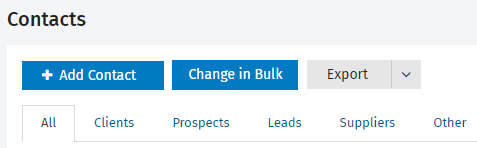
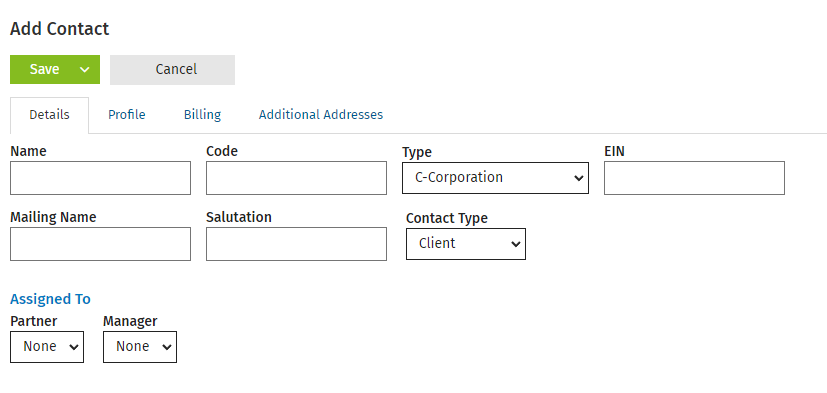
See Also:
Import contacts from Client Accounting Suite
Import contacts from another system